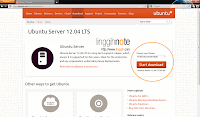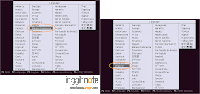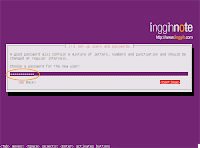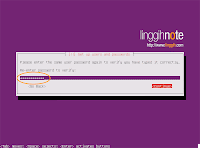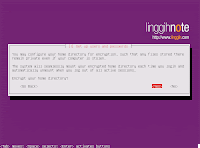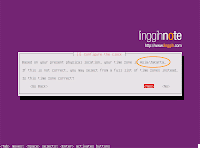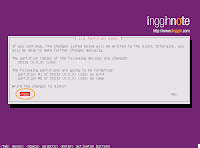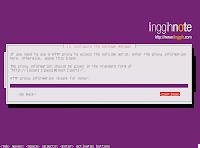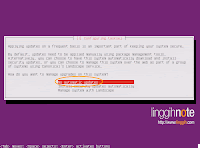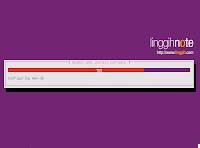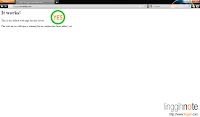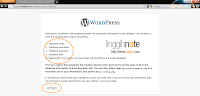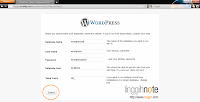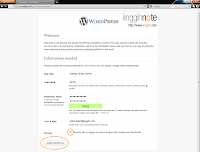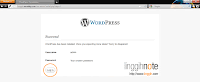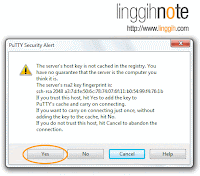Faktor apa saja yang harus dipertimbangkan oleh webmaster dalam memilih hosting provider? Tidak berbeda dengan seorang pebisnis online ataupun blogger veteran, kriteria hosting provider yang dapat diandalkan tidak hanya memberikan layanan (service) yang baik namun harga yang terjangkau (masuk akal/reasonable cost) patut juga dipertimbangkan.
Jika anda sekarang bingung cari hosting provider yang dapat diandalkan, tips memilih hosting provider berikut dapat anda jadikan referensi. Tentu saja anda ingin uang & waktu tidak terbuang percuma dikarenakan tidak ada kecocokan antara hosting provider dan kebutuhan situs anda.
Service & Technical Support
Pertama dan yang paling penting, lihat fasilitas support client (customer service) dan technical support yang tersedia pada masing-masing hosting provider. Standar minimal provider hosting yang bagus umumnya menyediakan fasilitas pelayanan client via email, submit ticket, telepon, sms ataupun online chat pada situs mereka.
Dimana dan kapanpun anda mengalami permasalahan, hosting provider harus mampu memberikan respon yang memuaskan dalam kurun waktu tidak lebih dari 1x24 jam. Untuk testing feedback respond, coba kirim email dengan subjek permasalahan yang umum atau coba chat dengan mereka jika fasilitas online chatting (live chat) tersedia.
Jika respon terhadap pertanyaan/permasalahan anda cepat (setidaknya 2 atau 3 kali masa coba), satu kandidat hosting provider sudah anda dapat, setidaknya untuk satu poin seleksi ini.
Exist
Poin kedua yang harus anda ketahui adalah sudah berapa lama hosting provider berkecimpung dalam dunia hosting. Gunakan WHOIS checker untuk menelusuri tanggal dibuatnya nama domain hosting provider terkait. Cek whois di sini.
Hosting provider yang sudah berkecimpung dalam bisnis hosting setidaknya minimal satu tahun patut anda pertimbangkan.
Traffic Bandwidth Allowed
Cari tahu batasan jumlah bandwidth (data transfer) yang ditawarkan hosting provider. Jika situs/website anda melebihi batas pemakaian bandwidth per bulan, visitor/pengunjung situs tidak akan bisa mengakses website anda.
Pastikan (perkirakan) jumlah batasan maksimum bandwidth per bulan cukup memadai untuk memenuhi kebutuhan traffic situs/website anda.
Maksimum Disk Space
Masih dalam subjek masalah yang sama, cari tahu batasan data penyimpanan (disk space) file maksimum yang ditawarkan provider hosting. Kapasitas penyimpanan yang besar berarti memberikan keleluasaan kepada anda untuk membuat situs/website dengan ukuran file yang cukup besar (website yang kompleks).
Garansi 100% Uang Kembali (money back guarantee)
Cari tahu apakah hosting provider memberikan garansi uang kembali. Untuk berjaga-jaga & menekan (me-minimalisir) biaya jika sewaktu-waktu anda tidak puas dengan layanan/fitur hosting dan ingin membatalkan kontrak memakai jasa hosting mereka.
Cek jaminan garansi uang kembali yang ditawarkan hosting provider setidaknya minimal 7 hari.
Good Uptime
Poin lainnya yang perlu digaris bawahi adalah apakah hosting provider memberikan jaminan uptime server yang bagus. Jika uptime kurang bagus, imbasnya situs anda akan sering down dari waktu ke waktu. Jangan sampai anda kehilangan customer, visitor atau subscriber dikarenakan server web sering down.
Jika semua poin di atas terpenuhi, dapat dipastikan 95% anda sudah menemukan kandidat provider hosting yang dapat diandalkan.
Tips:
Jangan terpancing dengan tawaran bandwidth (data transfer) & disk space yang gila-gilaan (ratusan GB / Unlimited) dengan harga super murah. Kenapa? Alasannya simpel; harga penambahan slot bandwidth & disk space yang ditawarkan data center tidaklah murah, dan juga bandwidth atau disk space selalu punya batasan (nonsense jika unlimited). Lebih reasonable (masuk akal) jika hosting provider menawarkan unmetered (bukan unlimited) bandwidth & disk space, namun tentu saja dengan harga yang sebanding (mahal).
Good luck & Have fun...
:D
Jika anda sekarang bingung cari hosting provider yang dapat diandalkan, tips memilih hosting provider berikut dapat anda jadikan referensi. Tentu saja anda ingin uang & waktu tidak terbuang percuma dikarenakan tidak ada kecocokan antara hosting provider dan kebutuhan situs anda.
Service & Technical Support
Pertama dan yang paling penting, lihat fasilitas support client (customer service) dan technical support yang tersedia pada masing-masing hosting provider. Standar minimal provider hosting yang bagus umumnya menyediakan fasilitas pelayanan client via email, submit ticket, telepon, sms ataupun online chat pada situs mereka.
Dimana dan kapanpun anda mengalami permasalahan, hosting provider harus mampu memberikan respon yang memuaskan dalam kurun waktu tidak lebih dari 1x24 jam. Untuk testing feedback respond, coba kirim email dengan subjek permasalahan yang umum atau coba chat dengan mereka jika fasilitas online chatting (live chat) tersedia.
Jika respon terhadap pertanyaan/permasalahan anda cepat (setidaknya 2 atau 3 kali masa coba), satu kandidat hosting provider sudah anda dapat, setidaknya untuk satu poin seleksi ini.
Exist
Poin kedua yang harus anda ketahui adalah sudah berapa lama hosting provider berkecimpung dalam dunia hosting. Gunakan WHOIS checker untuk menelusuri tanggal dibuatnya nama domain hosting provider terkait. Cek whois di sini.
Hosting provider yang sudah berkecimpung dalam bisnis hosting setidaknya minimal satu tahun patut anda pertimbangkan.
Traffic Bandwidth Allowed
Cari tahu batasan jumlah bandwidth (data transfer) yang ditawarkan hosting provider. Jika situs/website anda melebihi batas pemakaian bandwidth per bulan, visitor/pengunjung situs tidak akan bisa mengakses website anda.
Pastikan (perkirakan) jumlah batasan maksimum bandwidth per bulan cukup memadai untuk memenuhi kebutuhan traffic situs/website anda.
Maksimum Disk Space
Masih dalam subjek masalah yang sama, cari tahu batasan data penyimpanan (disk space) file maksimum yang ditawarkan provider hosting. Kapasitas penyimpanan yang besar berarti memberikan keleluasaan kepada anda untuk membuat situs/website dengan ukuran file yang cukup besar (website yang kompleks).
Garansi 100% Uang Kembali (money back guarantee)
Cari tahu apakah hosting provider memberikan garansi uang kembali. Untuk berjaga-jaga & menekan (me-minimalisir) biaya jika sewaktu-waktu anda tidak puas dengan layanan/fitur hosting dan ingin membatalkan kontrak memakai jasa hosting mereka.
Cek jaminan garansi uang kembali yang ditawarkan hosting provider setidaknya minimal 7 hari.
Good Uptime
Poin lainnya yang perlu digaris bawahi adalah apakah hosting provider memberikan jaminan uptime server yang bagus. Jika uptime kurang bagus, imbasnya situs anda akan sering down dari waktu ke waktu. Jangan sampai anda kehilangan customer, visitor atau subscriber dikarenakan server web sering down.
Jika semua poin di atas terpenuhi, dapat dipastikan 95% anda sudah menemukan kandidat provider hosting yang dapat diandalkan.
Tips:
Jangan terpancing dengan tawaran bandwidth (data transfer) & disk space yang gila-gilaan (ratusan GB / Unlimited) dengan harga super murah. Kenapa? Alasannya simpel; harga penambahan slot bandwidth & disk space yang ditawarkan data center tidaklah murah, dan juga bandwidth atau disk space selalu punya batasan (nonsense jika unlimited). Lebih reasonable (masuk akal) jika hosting provider menawarkan unmetered (bukan unlimited) bandwidth & disk space, namun tentu saja dengan harga yang sebanding (mahal).
Good luck & Have fun...
:D