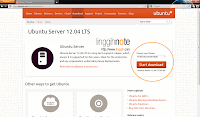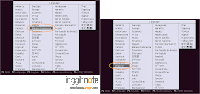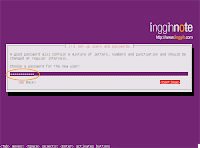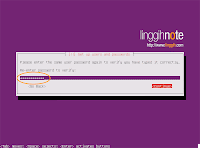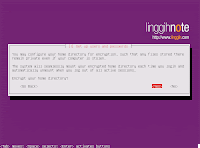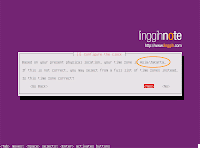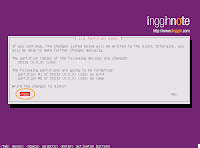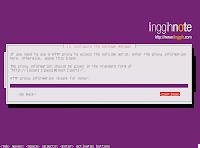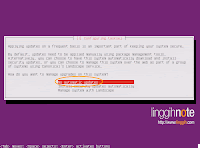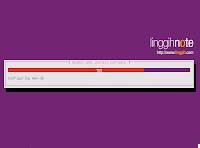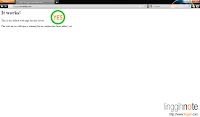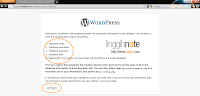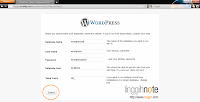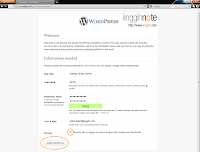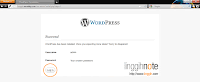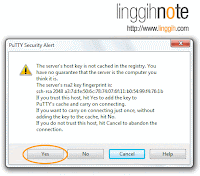Pada kesempatan kali ini saya akan mencoba menuliskan cara install home dedicated server gratis menggunakan komputer rumah. Sistem Operasi yang akan dipakai menggunakan Ubuntu Server 64 bit, aplikasi web yang dipakai menggunakan Apache, MySQL dan PHP, sedangkan script untuk test website akan menggunakan WordPress.
Ada beberapa alasan kenapa harus coba buat dedicated server sendiri di rumah, diantaranya adalah membiasakan diri (latihan) manage dedicated server jika mungkin kedepannya anda berniat untuk sewa dedicated server, bebas untuk modifikasi (coba-coba) server tanpa takut mengeluarkan biaya perbaikan error server dan yang pasti gratis. Sekarang mari mulai!
Panduan burning ISO Ubuntu dapat dilihat pada halaman ini:
https://help.ubuntu.com/community/BurningIsoHowto
Setelah berhasil booting ke CD, anda akan melihat tampilan seperti pada gambar di bawah.
Pilih bahasa yang tersedia dan tekan tombol Enter. Pada tutorial ini, bahasa yang dipilih adalah Inggris (English). Layar berikutnya pilih Install Ubuntu Server & tekan tombol Enter Screenshot 1. Pilih bahasa default sesuai keinginan anda (Screenshot 2), pada tutorial ini akan menggunakan bahasa Inggris (English).
Lanjutkan proses install (beberapa screenshot tidak akan ditampilkan sampai step ini) sampai anda diminta untuk menentukan Primary Network Interface (Network Interface Card / NIC). Sesuaikan pilihan anda, pada tutorial ini primary network interface memakai eth0 (Screenshot 4).
Setelah selesai memilih primary network interface, anda akan diminta menentukan hostname (Screenshot 5). Anda bisa menentukan nama apa saja untuk bagian setting hostname ini, misal dengan nama anda (tidak harus subdomain). Pada tutorial ini hostname yang dipakai menggunakan linggih.servehttp.com.
Layar berikutnya setup user & password. Isikan nama lengkap user (Screenshot 6), kemudian tentukan username untuk user baru ini (Screenshot 7). Kemudian tentukan password untuk user yang baru saja dibuat (Screenshot 8), isikan password → tekan tombol Enter. Ketik ulang untuk verifikasi kecocokan password (screenshot 9). Encrypt home directory bebas anda tentukan (Screenshot 10), pada tutorial ini memilih opsi <Yes>. Verifikasi time zone (Screenshot 11), jika sudah benar pilih opsi <Yes> dan tekan Enter untuk melanjutkan.
Sistem akan mendeteksi komponen hardware lainnya (Disk), anda akan diminta menentukan partisi. Pilih opsi Guided – use entire disk (Screenshot 12), tekan Enter.
Pada tutorial ini, hanya ada satu pilihan disk, namun jika pada komputer anda terpasang beberapa disk, opsi pilihan akan akan lebih banyak pada bagian ini (Screenshot 13). Pilih partisi sesuai keinginan anda kemudian tekan Enter.
Selanjutnya konfirmasi format partisi disk (Screenshot 14), Pilih <Yes> dan tekan Enter.
Sistem akan mulai proses install untuk beberapa menit ke depan (jangka waktu install tergantung pada hardware yang dipakai). Anda akan diminta submit proxy (Screenshot 16), ini opsional (boleh dikosongkan) jika tidak ada, tekan Enter untuk malanjutkan.
Layar berikutnya opsi update terdapat tiga pilihan (Screenshot 17), pada tutorial ini akan memilih opsi No automatic updates, tekan Enter untuk melanjutkan.
Software selection. Anda akan diberi beberapa pilihan install paket software, pada tutorial ini hanya akan install OpenSSH server (Screenshot 18). Pilih OpenSSH server kemudian tekan tombol Space untuk mengaktifkan (centang), jangan tekan Enter. Jika anda tekan Enter, proses setup akan dilanjutkan tanpa install OpenSSH Server. Jika OpenSSH server sudah tercentang baru tekan Enter.
Proses setup dilanjutkan dengan install software tambahan sesuai dengan opsi yang anda pilih (Screenshot 19). Layar berikutnya Install GRUB boot loader (Screenshot 20), pilih Yes dan tekan Enter.
Proses install selesai (Screenshot 21). Keluarkan CD dari CD/DVD Drive kemudian tekan Enter. Sistem akan otomatis restart dengan sendirinya. Setelah sistem boot up, ketikkan user login & password. Karakter password tidak akan terlihat pada waktu diketikkan, Unix OS memang didesign seperti itu. Jangan panik, terus ketik password kemudian tekan Enter (Screenshot 22). Setelah berhasil login, anda akan melihat tampilan kurang lebih seperti pada gambar Screenshot 23.
Jika sampai step ini tidak ada masalah, Selamat! Ubuntu berhasil diinstall dengan sukses. Sekarang saatnya install komponen tambahan (Web Server Component).
Anda akan ditanya Do you want to continue? [Y/n/?] (baris 108) untuk melanjutkan proses setup berdasarkan pertimbangan install, remove & upgrade (baris 97 - 107), ketikkan Y dan tekan tombol Enter.
Setelah anda konfirmasi, sistem akan download dan install komponen update. Lama proses download & install ini tergantung dari koneksi kecepatan internet anda. Setelah update selesai, restart komputer untuk apply komponen update dengan mengetikkan command sudo shutdown -r now.
Ketiga komponen aplikasi web ini sudah cukup untuk menjalankan script website/blog. Setelah ketiganya terinstall, akan dilanjutkan dengan install script WordPress untuk test website.
Install program pada Unix OS Ubuntu berbeda dengan install program pada OS seperti Windows atau OS lainya. Pada Ubuntu program harus di download & install menggunakan command line.
Untuk mulai install Apache Web Server, MySQL Database Server & PHP, ketikkan command berikut:
sudo aptitude install apache2 php5-mysql libapache2-mod-php5 mysql-server
Package manager akan download & install paket program sesuai dengan command di atas dan juga download & install dependencies tambahan jika tersedia.
Selama proses install, MySQL akan meminta anda setting password root. Jangan sampai dikosongkan step setup password ini, pastikan password yang anda buat cukup rumit untuk ditebak. Ketikkan password root (Screenshot 24) → tekan Enter, dan ketik ulang password (Screenshot 25) → tekan Enter.
Berikutnya, test web server apakah sudah aktif. Untuk test, pertama cari informasi IP Server dengan mengetikkan command:
ifconfig | grep inet (baris 1) atau ifconfig -a (baris 7). Data IP pada tutorial ini, webserver bisa diakses dengan alamat IP 192.168.111.131 (baris 2) atau 192.168.1.8 (baris 4). Atau subdomain hostname (hostname sebelumnya disetup menggunakan linggih.servehttp.com).
Copy dan paste alamat ip pada web browser, kemudian tekan enter. Jika webserver sudah berjalan & aktif, halaman default index server Ubuntu yang akan muncul kurang lebih bertuliskan: "It works! This is the default web page for this server. The web server software is running but no content has been added, yet." (Screenshot 26).
Untuk alasan memperkecil resiko user melihat celah keamanan pada informasi Apache atau PHP, edit konfigurasi security berikut ini. Pertama backup dulu file security Apache dengan mengetikkan command:
sudo cp /etc/apache2/conf.d/security /etc/apache2/conf.d/security.backup
Buka dan edit file security Apache dengan mengetikkan command:
sudo nano /etc/apache2/conf.d/security
Cari dan ganti ServerTokens OS ke ServerTokens Prod (code baris ke-9). Kedua, ganti ServerSignature On ke ServerSignature Off (code baris ke-20). Tekan tombol Ctrl + O untuk simpan perubahan, kemudian tekan tombol Ctrl + X untuk keluar text editor.
Sekarang, edit file konfigurasi PHP. Pertama backup dulu file konfigurasi PHP dengan mengetikkan command:
sudo cp /etc/php5/apache2/php.ini /etc/php5/apache2/php.ini.backup
Buka file konfigurasi php dengan mengetikkan command:
sudo nano /etc/php5/apache2/php.ini
Ganti expose_php = On ke expose_php = Off (code baris ke-10).
Tekan tombol Ctrl + O untuk simpan perubahan, kemudian tekan tombol Ctrl + X untuk keluar text editor. Selanjutnya restart Apache web server dengan mengetikkan command:
sudo /etc/init.d/apache2 restart
Setting Apache Web Server, MySQL, and PHP selesai.
atau
Jika firewall tidak aktif (Status: inactive), aktifkan firewall dengan mengetikkan command sudo ufw enable. Pesan konfirmasi Proceed with operation (y|n)?, ketikkan y dan tekan Enter.
Firewall pada Ubuntu Server setting default terinstall belum ada rule. Pada tutorial ini akan setting rule baru untuk allow port HTTP (80) dan SSH (22).
Allow port 80 (HTTP) dengan mengetikkan command:
sudo ufw allow 80
Kemudian allow port SSH (22) dengan mengetikkan command:
sudo ufw allow 22
Jika diperlukan, reboot server dengan mengetikkan command:
sudo shutdown -r now
Mulai tahapan Install script WordPress:
Setelah terinstall, buka program Putty. Host Name (or IP address) isikan dengan alamat ip atau hostnamenya, Port isikan dengan port SSH (Default Port 22). Isikan Saved Sessions dengan nama terserah & klik tombol Save untuk simpan sesi login server atau klik tombol Open untuk login ke server tanpa simpan sesi login server (Screenshot 35).
Anda akan mendapat pesan peringatan (Putty Security Alert) ketika sukses login server (Screenshot 36). Tekan tombol Yes, setelah login anda dapat mengetikkan command seperti layaknya mengetikkan command pada jendela bash Ubuntu Server. Setelah selesai, ketik exit dan tekan Enter (Screenshot 37).
Jika router tersedia, selanjutnya setting domain anda pada http://dyn.com/ atau http://www.no-ip.com/. Setting port forwarding tidak akan dijelaskan pada artikel kali ini, akan saya coba tuliskan di lain waktu.
Selesai.
Anda sekarang tahu mengenai fungsi dan cara setup basic web server. Artikel ini hanya untuk tujuan testing semata, dan mungkin bisa dijadikan alternatif web server jika traffic situs tidak terlalu besar dan komputer anda selalu online. Namun jika situs anda merupakan situs bisnis & mempunyai banyak client, jangan menggunakan alternatif ini. Karena mengapa??? Tentu saja anda tidak akan mau server menggunakan satu sumber tenaga (power source) dengan mesin cuci, hairdryer, kulkas, mesin pemanas atau komponen boros energi lainnya. Kalau listrik tidak sanggup handle, down servermu... hehe... :D.
Disarankan anda sewa dedicated server pada provider khusus server, karena mereka punya sumber tenaga yang baik dan selalu termonitor 24/7.
Penulis berharap artikel ini dapat memberikan pemahaman bagi anda yang masih awam mengenai server, bagi para master.. terima kasih sudah mampir serta diharapkan saran & masukannya.
Semoga bermanfaat.
:)
Ada beberapa alasan kenapa harus coba buat dedicated server sendiri di rumah, diantaranya adalah membiasakan diri (latihan) manage dedicated server jika mungkin kedepannya anda berniat untuk sewa dedicated server, bebas untuk modifikasi (coba-coba) server tanpa takut mengeluarkan biaya perbaikan error server dan yang pasti gratis. Sekarang mari mulai!
Syarat Minimal Home Dedicated Server
Yang diperlukan untuk install home dedicated server diantaranya:- Seperangkat komputer (tidak harus bagus / asal komputer bisa berjalan normal) dengan support koneksi internet
- CD untuk burning sistem operasi server
- Sistem Operasi Server (Server Operating System), pada tutorial ini akan menggunakan Ubuntu Server 64 bit
- OpenSSH Server untuk remote server
- Aplikasi Web (Web Application), menggunakan Apache, MySQL dan PHP
- Firewall untuk membuat batasan akses
Download Ubuntu Server
Download OS Ubuntu server pada halaman ini. Pilih arsitektur OS 32 bit atau 64 bit (untuk RAM/Memory di atas 3 GB), sesuaikan dengan komputer di rumah anda kemudian klik tombol Start download. Setelah download selesai, burn file ISO ke CD menggunakan software burning, Windows Disc Image Burner atau Nero Burning misalnya.Panduan burning ISO Ubuntu dapat dilihat pada halaman ini:
https://help.ubuntu.com/community/BurningIsoHowto
Install Ubuntu Server
Setelah Ubuntu Server selesai di burning ke CD, masukkan CD pada CD/DVD Drive kemudian first boot (booting awal) setting ke CD/DVD Drive. Hal ini bisa anda lakukan dengan menekan tombol F2 atau F12 (tergantung mainboard) atau setting urutan booting (boot sequence) pada BIOS.Setelah berhasil booting ke CD, anda akan melihat tampilan seperti pada gambar di bawah.
Pilih bahasa yang tersedia dan tekan tombol Enter. Pada tutorial ini, bahasa yang dipilih adalah Inggris (English). Layar berikutnya pilih Install Ubuntu Server & tekan tombol Enter Screenshot 1. Pilih bahasa default sesuai keinginan anda (Screenshot 2), pada tutorial ini akan menggunakan bahasa Inggris (English).
Lanjutkan proses install (beberapa screenshot tidak akan ditampilkan sampai step ini) sampai anda diminta untuk menentukan Primary Network Interface (Network Interface Card / NIC). Sesuaikan pilihan anda, pada tutorial ini primary network interface memakai eth0 (Screenshot 4).
Setelah selesai memilih primary network interface, anda akan diminta menentukan hostname (Screenshot 5). Anda bisa menentukan nama apa saja untuk bagian setting hostname ini, misal dengan nama anda (tidak harus subdomain). Pada tutorial ini hostname yang dipakai menggunakan linggih.servehttp.com.
Layar berikutnya setup user & password. Isikan nama lengkap user (Screenshot 6), kemudian tentukan username untuk user baru ini (Screenshot 7). Kemudian tentukan password untuk user yang baru saja dibuat (Screenshot 8), isikan password → tekan tombol Enter. Ketik ulang untuk verifikasi kecocokan password (screenshot 9). Encrypt home directory bebas anda tentukan (Screenshot 10), pada tutorial ini memilih opsi <Yes>. Verifikasi time zone (Screenshot 11), jika sudah benar pilih opsi <Yes> dan tekan Enter untuk melanjutkan.
Sistem akan mendeteksi komponen hardware lainnya (Disk), anda akan diminta menentukan partisi. Pilih opsi Guided – use entire disk (Screenshot 12), tekan Enter.
Pada tutorial ini, hanya ada satu pilihan disk, namun jika pada komputer anda terpasang beberapa disk, opsi pilihan akan akan lebih banyak pada bagian ini (Screenshot 13). Pilih partisi sesuai keinginan anda kemudian tekan Enter.
Selanjutnya konfirmasi format partisi disk (Screenshot 14), Pilih <Yes> dan tekan Enter.
Sistem akan mulai proses install untuk beberapa menit ke depan (jangka waktu install tergantung pada hardware yang dipakai). Anda akan diminta submit proxy (Screenshot 16), ini opsional (boleh dikosongkan) jika tidak ada, tekan Enter untuk malanjutkan.
Layar berikutnya opsi update terdapat tiga pilihan (Screenshot 17), pada tutorial ini akan memilih opsi No automatic updates, tekan Enter untuk melanjutkan.
Software selection. Anda akan diberi beberapa pilihan install paket software, pada tutorial ini hanya akan install OpenSSH server (Screenshot 18). Pilih OpenSSH server kemudian tekan tombol Space untuk mengaktifkan (centang), jangan tekan Enter. Jika anda tekan Enter, proses setup akan dilanjutkan tanpa install OpenSSH Server. Jika OpenSSH server sudah tercentang baru tekan Enter.
Proses setup dilanjutkan dengan install software tambahan sesuai dengan opsi yang anda pilih (Screenshot 19). Layar berikutnya Install GRUB boot loader (Screenshot 20), pilih Yes dan tekan Enter.
Proses install selesai (Screenshot 21). Keluarkan CD dari CD/DVD Drive kemudian tekan Enter. Sistem akan otomatis restart dengan sendirinya. Setelah sistem boot up, ketikkan user login & password. Karakter password tidak akan terlihat pada waktu diketikkan, Unix OS memang didesign seperti itu. Jangan panik, terus ketik password kemudian tekan Enter (Screenshot 22). Setelah berhasil login, anda akan melihat tampilan kurang lebih seperti pada gambar Screenshot 23.
Jika sampai step ini tidak ada masalah, Selamat! Ubuntu berhasil diinstall dengan sukses. Sekarang saatnya install komponen tambahan (Web Server Component).
Update Komponen Sistem
Sebelum melanjutkan, pastikan sistem software server up-to-date. Ketikkan sudo aptitude update && sudo aptitude dist-upgrade pada jendela bash untuk update komponen sistem. Anda akan diminta lagi untuk input user password, ketikkan password kemudian tekan Enter.Anda akan ditanya Do you want to continue? [Y/n/?] (baris 108) untuk melanjutkan proses setup berdasarkan pertimbangan install, remove & upgrade (baris 97 - 107), ketikkan Y dan tekan tombol Enter.
linggih@linggih:~$ sudo aptitude update && sudo aptitude dist-upgrade
[sudo] password for linggih:
Ign http://security.ubuntu.com precise-security InRelease
Ign http://id.archive.ubuntu.com precise InRelease
Ign http://id.archive.ubuntu.com precise-updates InRelease
Ign http://id.archive.ubuntu.com precise-backports InRelease
Get: 1 http://security.ubuntu.com precise-security Release.gpg [198 B]
Get: 2 http://id.archive.ubuntu.com precise Release.gpg [198 B]
Get: 3 http://security.ubuntu.com precise-security Release [49.6 kB]
Get: 4 http://id.archive.ubuntu.com precise-updates Release.gpg [198 B]
Get: 5 http://id.archive.ubuntu.com precise-backports Release.gpg [198 B]
Get: 6 http://id.archive.ubuntu.com precise Release [49.6 kB]
Get: 7 http://id.archive.ubuntu.com precise-updates Release [49.6 kB]
Get: 8 http://security.ubuntu.com precise-security/main Sources [3,873 B]
Get: 9 http://security.ubuntu.com precise-security/restricted Sources [14 B]
Get: 10 http://security.ubuntu.com precise-security/universe Sources [2,143 B]
Get: 11 http://security.ubuntu.com precise-security/multiverse Sources [14 B]
Get: 12 http://security.ubuntu.com precise-security/main amd64 Packages [17.9 kB]
Get: 13 http://id.archive.ubuntu.com precise-backports Release [49.6 kB]
Get: 14 http://security.ubuntu.com precise-security/restricted amd64 Packages [14 B]
Get: 15 http://security.ubuntu.com precise-security/universe amd64 Packages [3,186 B]
Get: 16 http://security.ubuntu.com precise-security/multiverse amd64 Packages [14 B]
Get: 17 http://security.ubuntu.com precise-security/main i386 Packages [17.9 kB]
Get: 18 http://id.archive.ubuntu.com precise/main Sources [934 kB]
Get: 19 http://security.ubuntu.com precise-security/restricted i386 Packages [14 B]
Get: 20 http://security.ubuntu.com precise-security/universe i386 Packages [3,190 B]
Get: 21 http://security.ubuntu.com precise-security/multiverse i386 Packages [14 B]
Hit http://security.ubuntu.com precise-security/main TranslationIndex
Hit http://security.ubuntu.com precise-security/multiverse TranslationIndex
Hit http://security.ubuntu.com precise-security/restricted TranslationIndex
Hit http://security.ubuntu.com precise-security/universe TranslationIndex
Hit http://security.ubuntu.com precise-security/main Translation-en
Hit http://security.ubuntu.com precise-security/multiverse Translation-en
Hit http://security.ubuntu.com precise-security/restricted Translation-en
Hit http://security.ubuntu.com precise-security/universe Translation-en
Get: 22 http://id.archive.ubuntu.com precise/restricted Sources [5,470 B]
Get: 23 http://id.archive.ubuntu.com precise/universe Sources [5,019 kB]
Get: 24 http://id.archive.ubuntu.com precise/multiverse Sources [155 kB]
Get: 25 http://id.archive.ubuntu.com precise/main amd64 Packages [1,273 kB]
Get: 26 http://id.archive.ubuntu.com precise/restricted amd64 Packages [8,452 B]
Get: 27 http://id.archive.ubuntu.com precise/universe amd64 Packages [4,786 kB]
Get: 28 http://id.archive.ubuntu.com precise/multiverse amd64 Packages [119 kB]
Get: 29 http://id.archive.ubuntu.com precise/main i386 Packages [1,274 kB]
Get: 30 http://id.archive.ubuntu.com precise/restricted i386 Packages [8,431 B]
Get: 31 http://id.archive.ubuntu.com precise/universe i386 Packages [4,796 kB]
Get: 32 http://id.archive.ubuntu.com precise/multiverse i386 Packages [121 kB]
Hit http://id.archive.ubuntu.com precise/main TranslationIndex
Hit http://id.archive.ubuntu.com precise/multiverse TranslationIndex
Hit http://id.archive.ubuntu.com precise/restricted TranslationIndex
Hit http://id.archive.ubuntu.com precise/universe TranslationIndex
Get: 33 http://id.archive.ubuntu.com precise-updates/main Sources [12.3 kB]
Get: 34 http://id.archive.ubuntu.com precise-updates/restricted Sources [765 B]
Get: 35 http://id.archive.ubuntu.com precise-updates/universe Sources [4,206 B]
Get: 36 http://id.archive.ubuntu.com precise-updates/multiverse Sources [14 B]
Get: 37 http://id.archive.ubuntu.com precise-updates/main amd64 Packages [36.4 kB]
Get: 38 http://id.archive.ubuntu.com precise-updates/restricted amd64 Packages [757 B]
Get: 39 http://id.archive.ubuntu.com precise-updates/universe amd64 Packages [11.5 kB]
Get: 40 http://id.archive.ubuntu.com precise-updates/multiverse amd64 Packages [14 B]
Get: 41 http://id.archive.ubuntu.com precise-updates/main i386 Packages [37.5 kB]
Get: 42 http://id.archive.ubuntu.com precise-updates/restricted i386 Packages [770 B]
Get: 43 http://id.archive.ubuntu.com precise-updates/universe i386 Packages [11.5 kB]
Get: 44 http://id.archive.ubuntu.com precise-updates/multiverse i386 Packages [14 B]
Hit http://id.archive.ubuntu.com precise-updates/main TranslationIndex
Hit http://id.archive.ubuntu.com precise-updates/multiverse TranslationIndex
Hit http://id.archive.ubuntu.com precise-updates/restricted TranslationIndex
Hit http://id.archive.ubuntu.com precise-updates/universe TranslationIndex
Get: 45 http://id.archive.ubuntu.com precise-backports/main Sources [700 B]
Get: 46 http://id.archive.ubuntu.com precise-backports/restricted Sources [14 B]
Get: 47 http://id.archive.ubuntu.com precise-backports/universe Sources [14 B]
Get: 48 http://id.archive.ubuntu.com precise-backports/multiverse Sources [14 B]
Get: 49 http://id.archive.ubuntu.com precise-backports/main amd64 Packages [559 B]
Get: 50 http://id.archive.ubuntu.com precise-backports/restricted amd64 Packages [14 B]
Get: 51 http://id.archive.ubuntu.com precise-backports/universe amd64 Packages [14 B]
Get: 52 http://id.archive.ubuntu.com precise-backports/multiverse amd64 Packages [14 B]
Get: 53 http://id.archive.ubuntu.com precise-backports/main i386 Packages [559 B]
Get: 54 http://id.archive.ubuntu.com precise-backports/restricted i386 Packages [14 B]
Get: 55 http://id.archive.ubuntu.com precise-backports/universe i386 Packages [14 B]
Get: 56 http://id.archive.ubuntu.com precise-backports/multiverse i386 Packages [14 B]
Hit http://id.archive.ubuntu.com precise-backports/main TranslationIndex
Hit http://id.archive.ubuntu.com precise-backports/multiverse TranslationIndex
Hit http://id.archive.ubuntu.com precise-backports/restricted TranslationIndex
Hit http://id.archive.ubuntu.com precise-backports/universe TranslationIndex
Hit http://id.archive.ubuntu.com precise/main Translation-en
Hit http://id.archive.ubuntu.com precise/multiverse Translation-en
Hit http://id.archive.ubuntu.com precise/restricted Translation-en
Hit http://id.archive.ubuntu.com precise/universe Translation-en
Hit http://id.archive.ubuntu.com precise-updates/main Translation-en
Hit http://id.archive.ubuntu.com precise-updates/multiverse Translation-en
Hit http://id.archive.ubuntu.com precise-updates/restricted Translation-en
Hit http://id.archive.ubuntu.com precise-updates/universe Translation-en
Hit http://id.archive.ubuntu.com precise-backports/main Translation-en
Hit http://id.archive.ubuntu.com precise-backports/multiverse Translation-en
Hit http://id.archive.ubuntu.com precise-backports/restricted Translation-en
Hit http://id.archive.ubuntu.com precise-backports/universe Translation-en
Fetched 18.9 MB in 1min 58s (159 kB/s)
The following NEW packages will be installed:
linux-headers-3.2.0-24{a} linux-headers-3.2.0-24-generic{a}
linux-image-3.2.0-24-generic
The following packages will be REMOVED:
linux-headers-3.2.0-23{u} linux-headers-3.2.0-23-generic{u}
The following packages will be upgraded:
apport libssl1.0.0 libtasn1-3 linux-headers-server linux-image-server
linux-server openssl python-apport python-problem-report
update-manager-core
10 packages upgraded, 3 newly installed, 2 to remove and 0 not upgraded.
Need to get 52.5 MB of archives. After unpacking 149 MB will be used.
Do you want to continue? [Y/n/?] Y
Get: 1 http://id.archive.ubuntu.com/ubuntu/ precise-updates/main linux-headers-3.2.0-24 all 3.2.0-24.37 [11.4 MB]
Get: 2 http://id.archive.ubuntu.com/ubuntu/ precise-updates/main linux-headers-3.2.0-24-generic amd64 3.2.0-24.37 [952 kB]
Get: 3 http://id.archive.ubuntu.com/ubuntu/ precise-updates/main linux-headers-server amd64 3.2.0.24.26 [2,538 B]
Get: 4 http://id.archive.ubuntu.com/ubuntu/ precise-updates/main libssl1.0.0 amd64 1.0.1-4ubuntu5 [1,013 kB]
Get: 5 http://id.archive.ubuntu.com/ubuntu/ precise-updates/main libtasn1-3 amd64 2.10-1ubuntu1.1 [43.3 kB]
Get: 6 http://id.archive.ubuntu.com/ubuntu/ precise-updates/main linux-image-3.2.0-24-generic amd64 3.2.0-24.37 [38.2 MB]
Get: 7 http://id.archive.ubuntu.com/ubuntu/ precise-updates/main openssl amd64 1.0.1-4ubuntu5 [524 kB]
Get: 8 http://id.archive.ubuntu.com/ubuntu/ precise-updates/main update-manager-core amd64 1:0.156.14.1 [181 kB]
Get: 9 http://id.archive.ubuntu.com/ubuntu/ precise-updates/main python-problem-report all 2.0.1-0ubuntu7 [9,550 B]
Get: 10 http://id.archive.ubuntu.com/ubuntu/ precise-updates/main python-apport all 2.0.1-0ubuntu7 [78.2 kB]
Get: 11 http://id.archive.ubuntu.com/ubuntu/ precise-updates/main apport all 2.0.1-0ubuntu7 [141 kB]
Get: 12 http://id.archive.ubuntu.com/ubuntu/ precise-updates/main linux-server amd64 3.2.0.24.26 [1,728 B]
Get: 13 http://id.archive.ubuntu.com/ubuntu/ precise-updates/main linux-image-server amd64 3.2.0.24.26 [2,540 B]
Fetched 52.5 MB in 4min 12s (208 kB/s)
Preconfiguring packages ...
Selecting previously unselected package linux-headers-3.2.0-24.
(Reading database ... 48907 files and directories currently installed.)
Unpacking linux-headers-3.2.0-24 (from .../linux-headers-3.2.0-24_3.2.0-24.37_all.deb) ...
Selecting previously unselected package linux-headers-3.2.0-24-generic.
Unpacking linux-headers-3.2.0-24-generic (from .../linux-headers-3.2.0-24-generic_3.2.0-24.37_amd64.deb) ...
Preparing to replace linux-headers-server 3.2.0.23.25 (using .../linux-headers-server_3.2.0.24.26_amd64.deb) ...
Unpacking replacement linux-headers-server ...
(Reading database ... 70909 files and directories currently installed.)
Removing linux-headers-3.2.0-23-generic ...
Removing linux-headers-3.2.0-23 ...
(Reading database ... 48913 files and directories currently installed.)
Preparing to replace libssl1.0.0 1.0.1-4ubuntu3 (using .../libssl1.0.0_1.0.1-4ubuntu5_amd64.deb) ...
Unpacking replacement libssl1.0.0 ...
Setting up libssl1.0.0 (1.0.1-4ubuntu5) ...
Processing triggers for libc-bin ...
ldconfig deferred processing now taking place
(Reading database ... 48913 files and directories currently installed.)
Preparing to replace libtasn1-3 2.10-1ubuntu1 (using .../libtasn1-3_2.10-1ubuntu1.1_amd64.deb) ...
Unpacking replacement libtasn1-3 ...
Selecting previously unselected package linux-image-3.2.0-24-generic.
Unpacking linux-image-3.2.0-24-generic (from .../linux-image-3.2.0-24-generic_3.2.0-24.37_amd64.deb) ...
Done.
Preparing to replace openssl 1.0.1-4ubuntu3 (using .../openssl_1.0.1-4ubuntu5_amd64.deb) ...
Unpacking replacement openssl ...
Preparing to replace update-manager-core 1:0.156.14 (using .../update-manager-core_1%3a0.156.14.1_amd64.deb) ...
Unpacking replacement update-manager-core ...
Preparing to replace python-problem-report 2.0.1-0ubuntu5 (using .../python-problem-report_2.0.1-0ubuntu7_all.deb) ...
Unpacking replacement python-problem-report ...
Preparing to replace python-apport 2.0.1-0ubuntu5 (using .../python-apport_2.0.1-0ubuntu7_all.deb) ...
Unpacking replacement python-apport ...
Preparing to replace apport 2.0.1-0ubuntu5 (using .../apport_2.0.1-0ubuntu7_all.deb) ...
apport stop/waiting
Unpacking replacement apport ...
Preparing to replace linux-server 3.2.0.23.25 (using .../linux-server_3.2.0.24.26_amd64.deb) ...
Unpacking replacement linux-server ...
Preparing to replace linux-image-server 3.2.0.23.25 (using .../linux-image-server_3.2.0.24.26_amd64.deb) ...
Unpacking replacement linux-image-server ...
Processing triggers for man-db ...
Processing triggers for ureadahead ...
ureadahead will be reprofiled on next reboot
Setting up linux-headers-3.2.0-24 (3.2.0-24.37) ...
Setting up linux-headers-3.2.0-24-generic (3.2.0-24.37) ...
Setting up linux-headers-server (3.2.0.24.26) ...
Setting up libtasn1-3 (2.10-1ubuntu1.1) ...
Setting up linux-image-3.2.0-24-generic (3.2.0-24.37) ...
Running depmod.
update-initramfs: deferring update (hook will be called later)
Examining /etc/kernel/postinst.d.
run-parts: executing /etc/kernel/postinst.d/initramfs-tools 3.2.0-24-generic /boot/vmlinuz-3.2.0-24-generic
update-initramfs: Generating /boot/initrd.img-3.2.0-24-generic
run-parts: executing /etc/kernel/postinst.d/update-notifier 3.2.0-24-generic /boot/vmlinuz-3.2.0-24-generic
run-parts: executing /etc/kernel/postinst.d/zz-update-grub 3.2.0-24-generic /boot/vmlinuz-3.2.0-24-generic
Generating grub.cfg ...
Found linux image: /boot/vmlinuz-3.2.0-24-generic
Found initrd image: /boot/initrd.img-3.2.0-24-generic
Found linux image: /boot/vmlinuz-3.2.0-23-generic
Found initrd image: /boot/initrd.img-3.2.0-23-generic
Found memtest86+ image: /boot/memtest86+.bin
done
Setting up openssl (1.0.1-4ubuntu5) ...
Setting up update-manager-core (1:0.156.14.1) ...
Setting up python-problem-report (2.0.1-0ubuntu7) ...
Setting up python-apport (2.0.1-0ubuntu7) ...
Setting up apport (2.0.1-0ubuntu7) ...
apport start/running
Setting up linux-image-server (3.2.0.24.26) ...
Setting up linux-server (3.2.0.24.26) ...
Processing triggers for libc-bin ...
ldconfig deferred processing now taking place
Current status: 0 updates [-10].
linggih@linggih:~$Setelah anda konfirmasi, sistem akan download dan install komponen update. Lama proses download & install ini tergantung dari koneksi kecepatan internet anda. Setelah update selesai, restart komputer untuk apply komponen update dengan mengetikkan command sudo shutdown -r now.
linggih@linggih:~$ sudo shutdown -r now linggih@linggih:~$ Broadcast message from linggih@linggih (/dev/pts/0) at 18:31 ... The system is going down for reboot NOW!
Install Apache, MySQL & PHP
Sekarang saatnya install komponen aplikasi web. Syarat situs/website anda dapat diakses via internet, web server terlebih dahulu harus terinstall pada mesin server. Pada tutorial ini akan menggunakan web server Apache, database server menggunakan MySQL & server-side language menggunakan PHP.Ketiga komponen aplikasi web ini sudah cukup untuk menjalankan script website/blog. Setelah ketiganya terinstall, akan dilanjutkan dengan install script WordPress untuk test website.
Install program pada Unix OS Ubuntu berbeda dengan install program pada OS seperti Windows atau OS lainya. Pada Ubuntu program harus di download & install menggunakan command line.
Untuk mulai install Apache Web Server, MySQL Database Server & PHP, ketikkan command berikut:
sudo aptitude install apache2 php5-mysql libapache2-mod-php5 mysql-server
Package manager akan download & install paket program sesuai dengan command di atas dan juga download & install dependencies tambahan jika tersedia.
linggih@linggih:~$ sudo aptitude install apache2 php5-mysql libapache2-mod-php5 mysql-server
....
....
....
php5-mysql ssl-cert{a}
0 packages upgraded, 28 newly installed, 0 to remove and 0 not upgraded.
Need to get 35.7 MB of archives. After unpacking 121 MB will be used.
The following packages have unmet dependencies:
apache2-mpm-worker : Conflicts: apache2-mpm which is a virtual package.
apache2-mpm-prefork : Conflicts: apache2-mpm which is a virtual package.
The following actions will resolve these dependencies:
Keep the following packages at their current version:
1) apache2-mpm-worker [Not Installed]
Accept this solution? [Y/n/q/?] Y
The following NEW packages will be installed:
apache2 apache2-mpm-prefork{a} apache2-utils{a} apache2.2-bin{a}
apache2.2-common{a} libapache2-mod-php5 libapr1{a} libaprutil1{a}
libaprutil1-dbd-sqlite3{a} libaprutil1-ldap{a} libcap2{a}
libdbd-mysql-perl{a} libdbi-perl{a} libhtml-template-perl{a}
libmysqlclient18{a} libnet-daemon-perl{a} libplrpc-perl{a}
mysql-client-5.5{a} mysql-client-core-5.5{a} mysql-common{a} mysql-server
mysql-server-5.5{a} mysql-server-core-5.5{a} php5-cli{a} php5-common{a}
php5-mysql ssl-cert{a}
0 packages upgraded, 27 newly installed, 0 to remove and 0 not upgraded.
Need to get 35.7 MB of archives. After unpacking 121 MB will be used.
Do you want to continue? [Y/n/?] Y
Get: 1 http://id.archive.ubuntu.com/ubuntu/ precise/main libcap2 amd64 1:2.22-1ubuntu3 [12.0 kB]
Get: 2 http://id.archive.ubuntu.com/ubuntu/ precise/main mysql-common all 5.5.22-0ubuntu1 [13.7 kB]
Get: 3 http://id.archive.ubuntu.com/ubuntu/ precise/main libmysqlclient18 amd64 5.5.22-0ubuntu1 [946 kB]
Get: 4 http://id.archive.ubuntu.com/ubuntu/ precise/main libnet-daemon-perl all 0.48-1 [43.1 kB]
Get: 5 http://id.archive.ubuntu.com/ubuntu/ precise/main libplrpc-perl all 0.2020-2 [36.0 kB]
Get: 6 http://id.archive.ubuntu.com/ubuntu/ precise/main libdbi-perl amd64 1.616-1build2 [849 kB]
Get: 7 http://id.archive.ubuntu.com/ubuntu/ precise/main libdbd-mysql-perl amd64 4.020-1build2 [106 kB]
Get: 8 http://id.archive.ubuntu.com/ubuntu/ precise/main mysql-client-core-5.5 amd64 5.5.22-0ubuntu1 [1,926 kB]
Get: 9 http://id.archive.ubuntu.com/ubuntu/ precise/main mysql-client-5.5 amd64 5.5.22-0ubuntu1 [8,298 kB]
Get: 10 http://id.archive.ubuntu.com/ubuntu/ precise/main mysql-server-core-5.5 amd64 5.5.22-0ubuntu1 [6,022 kB]
Get: 11 http://id.archive.ubuntu.com/ubuntu/ precise/main mysql-server-5.5 amd64 5.5.22-0ubuntu1 [8,816 kB]
Get: 12 http://id.archive.ubuntu.com/ubuntu/ precise/main libapr1 amd64 1.4.6-1 [89.6 kB]
Get: 13 http://id.archive.ubuntu.com/ubuntu/ precise/main libaprutil1 amd64 1.3.12+dfsg-3 [74.6 kB]
Get: 14 http://id.archive.ubuntu.com/ubuntu/ precise/main libaprutil1-dbd-sqlite3 amd64 1.3.12+dfsg-3 [10.4 kB]
Get: 15 http://id.archive.ubuntu.com/ubuntu/ precise/main libaprutil1-ldap amd64 1.3.12+dfsg-3 [8,044 B]
Get: 16 http://id.archive.ubuntu.com/ubuntu/ precise/main apache2.2-bin amd64 2.2.22-1ubuntu1 [1,337 kB]
Get: 17 http://id.archive.ubuntu.com/ubuntu/ precise/main apache2-utils amd64 2.2.22-1ubuntu1 [91.0 kB]
Get: 18 http://id.archive.ubuntu.com/ubuntu/ precise/main apache2.2-common amd64 2.2.22-1ubuntu1 [228 kB]
Get: 19 http://id.archive.ubuntu.com/ubuntu/ precise/main apache2-mpm-prefork amd64 2.2.22-1ubuntu1 [2,402 B]
Get: 20 http://id.archive.ubuntu.com/ubuntu/ precise/main apache2 amd64 2.2.22-1ubuntu1 [1,484 B]
Get: 21 http://id.archive.ubuntu.com/ubuntu/ precise/main php5-common amd64 5.3.10-1ubuntu3 [430 kB]
Get: 22 http://id.archive.ubuntu.com/ubuntu/ precise/main libapache2-mod-php5 amd64 5.3.10-1ubuntu3 [3,136 kB]
Get: 23 http://id.archive.ubuntu.com/ubuntu/ precise/main libhtml-template-perl all 2.10-1 [65.0 kB]
Get: 24 http://id.archive.ubuntu.com/ubuntu/ precise/main mysql-server all 5.5.22-0ubuntu1 [11.8 kB]
Get: 25 http://id.archive.ubuntu.com/ubuntu/ precise/main php5-cli amd64 5.3.10-1ubuntu3 [3,050 kB]
Get: 26 http://id.archive.ubuntu.com/ubuntu/ precise/main php5-mysql amd64 5.3.10-1ubuntu3 [76.6 kB]
Get: 27 http://id.archive.ubuntu.com/ubuntu/ precise/main ssl-cert all 1.0.28 [12.2 kB]
Fetched 35.7 MB in 2min 34s (231 kB/s)
Preconfiguring packages ...
Selecting previously unselected package libcap2.
(Reading database ... 53039 files and directories currently installed.)
Unpacking libcap2 (from .../libcap2_1%3a2.22-1ubuntu3_amd64.deb) ...
Selecting previously unselected package mysql-common.
Unpacking mysql-common (from .../mysql-common_5.5.22-0ubuntu1_all.deb) ...
Selecting previously unselected package libmysqlclient18.
Unpacking libmysqlclient18 (from .../libmysqlclient18_5.5.22-0ubuntu1_amd64.deb) ...
Selecting previously unselected package libnet-daemon-perl.
Unpacking libnet-daemon-perl (from .../libnet-daemon-perl_0.48-1_all.deb) ...
Selecting previously unselected package libplrpc-perl.
Unpacking libplrpc-perl (from .../libplrpc-perl_0.2020-2_all.deb) ...
Selecting previously unselected package libdbi-perl.
Unpacking libdbi-perl (from .../libdbi-perl_1.616-1build2_amd64.deb) ...
Selecting previously unselected package libdbd-mysql-perl.
Unpacking libdbd-mysql-perl (from .../libdbd-mysql-perl_4.020-1build2_amd64.deb) ...
Selecting previously unselected package mysql-client-core-5.5.
Unpacking mysql-client-core-5.5 (from .../mysql-client-core-5.5_5.5.22-0ubuntu1_amd64.deb) ...
Selecting previously unselected package mysql-client-5.5.
Unpacking mysql-client-5.5 (from .../mysql-client-5.5_5.5.22-0ubuntu1_amd64.deb) ...
Selecting previously unselected package mysql-server-core-5.5.
Unpacking mysql-server-core-5.5 (from .../mysql-server-core-5.5_5.5.22-0ubuntu1_amd64.deb) ...
Processing triggers for man-db ...
Setting up mysql-common (5.5.22-0ubuntu1) ...
Selecting previously unselected package mysql-server-5.5.
(Reading database ... 53410 files and directories currently installed.)
Unpacking mysql-server-5.5 (from .../mysql-server-5.5_5.5.22-0ubuntu1_amd64.deb) ...
Selecting previously unselected package libapr1.
Unpacking libapr1 (from .../libapr1_1.4.6-1_amd64.deb) ...
Selecting previously unselected package libaprutil1.
Unpacking libaprutil1 (from .../libaprutil1_1.3.12+dfsg-3_amd64.deb) ...
Selecting previously unselected package libaprutil1-dbd-sqlite3.
Unpacking libaprutil1-dbd-sqlite3 (from .../libaprutil1-dbd-sqlite3_1.3.12+dfsg-3_amd64.deb) ...
Selecting previously unselected package libaprutil1-ldap.
Unpacking libaprutil1-ldap (from .../libaprutil1-ldap_1.3.12+dfsg-3_amd64.deb) ...
Selecting previously unselected package apache2.2-bin.
Unpacking apache2.2-bin (from .../apache2.2-bin_2.2.22-1ubuntu1_amd64.deb) ...
Selecting previously unselected package apache2-utils.
Unpacking apache2-utils (from .../apache2-utils_2.2.22-1ubuntu1_amd64.deb) ...
Selecting previously unselected package apache2.2-common.
Unpacking apache2.2-common (from .../apache2.2-common_2.2.22-1ubuntu1_amd64.deb) ...
Selecting previously unselected package apache2-mpm-prefork.
Unpacking apache2-mpm-prefork (from .../apache2-mpm-prefork_2.2.22-1ubuntu1_amd64.deb) ...
Selecting previously unselected package apache2.
Unpacking apache2 (from .../apache2_2.2.22-1ubuntu1_amd64.deb) ...
Selecting previously unselected package php5-common.
Unpacking php5-common (from .../php5-common_5.3.10-1ubuntu3_amd64.deb) ...
Selecting previously unselected package libapache2-mod-php5.
Unpacking libapache2-mod-php5 (from .../libapache2-mod-php5_5.3.10-1ubuntu3_amd64.deb) ...
Selecting previously unselected package libhtml-template-perl.
Unpacking libhtml-template-perl (from .../libhtml-template-perl_2.10-1_all.deb) ...
Selecting previously unselected package mysql-server.
Unpacking mysql-server (from .../mysql-server_5.5.22-0ubuntu1_all.deb) ...
Selecting previously unselected package php5-cli.
Unpacking php5-cli (from .../php5-cli_5.3.10-1ubuntu3_amd64.deb) ...
Selecting previously unselected package php5-mysql.
Unpacking php5-mysql (from .../php5-mysql_5.3.10-1ubuntu3_amd64.deb) ...
Selecting previously unselected package ssl-cert.
Unpacking ssl-cert (from .../ssl-cert_1.0.28_all.deb) ...
Processing triggers for ureadahead ...
ureadahead will be reprofiled on next reboot
Processing triggers for man-db ...
Processing triggers for ufw ...
Setting up libcap2 (1:2.22-1ubuntu3) ...
Setting up libmysqlclient18 (5.5.22-0ubuntu1) ...
Setting up libnet-daemon-perl (0.48-1) ...
Setting up libplrpc-perl (0.2020-2) ...
Setting up libdbi-perl (1.616-1build2) ...
Setting up libdbd-mysql-perl (4.020-1build2) ...
Setting up mysql-client-core-5.5 (5.5.22-0ubuntu1) ...
Setting up mysql-client-5.5 (5.5.22-0ubuntu1) ...
Setting up mysql-server-core-5.5 (5.5.22-0ubuntu1) ...
Setting up mysql-server-5.5 (5.5.22-0ubuntu1) ...
120503 18:58:40 [Note] Plugin 'FEDERATED' is disabled.
120503 18:58:40 InnoDB: The InnoDB memory heap is disabled
120503 18:58:40 InnoDB: Mutexes and rw_locks use GCC atomic builtins
120503 18:58:40 InnoDB: Compressed tables use zlib 1.2.3.4
120503 18:58:40 InnoDB: Initializing buffer pool, size = 128.0M
120503 18:58:40 InnoDB: Completed initialization of buffer pool
120503 18:58:40 InnoDB: highest supported file format is Barracuda.
120503 18:58:40 InnoDB: Waiting for the background threads to start
120503 18:58:41 InnoDB: 1.1.8 started; log sequence number 1595675
120503 18:58:41 InnoDB: Starting shutdown...
120503 18:58:42 InnoDB: Shutdown completed; log sequence number 1595675
mysql start/running, process 3380
Setting up libapr1 (1.4.6-1) ...
Setting up libaprutil1 (1.3.12+dfsg-3) ...
Setting up libaprutil1-dbd-sqlite3 (1.3.12+dfsg-3) ...
Setting up libaprutil1-ldap (1.3.12+dfsg-3) ...
Setting up apache2.2-bin (2.2.22-1ubuntu1) ...
Setting up apache2-utils (2.2.22-1ubuntu1) ...
Setting up apache2.2-common (2.2.22-1ubuntu1) ...
Enabling site default.
Enabling module alias.
Enabling module autoindex.
Enabling module dir.
Enabling module env.
Enabling module mime.
Enabling module negotiation.
Enabling module setenvif.
Enabling module status.
Enabling module auth_basic.
Enabling module deflate.
Enabling module authz_default.
Enabling module authz_user.
Enabling module authz_groupfile.
Enabling module authn_file.
Enabling module authz_host.
Enabling module reqtimeout.
Setting up apache2-mpm-prefork (2.2.22-1ubuntu1) ...
* Starting web server apache2 [ OK ]
Setting up apache2 (2.2.22-1ubuntu1) ...
Setting up php5-common (5.3.10-1ubuntu3) ...
Setting up libapache2-mod-php5 (5.3.10-1ubuntu3) ...
Creating config file /etc/php5/apache2/php.ini with new version
* Restarting web server apache2 ... waiting [ OK ]
Setting up libhtml-template-perl (2.10-1) ...
Setting up mysql-server (5.5.22-0ubuntu1) ...
Setting up php5-cli (5.3.10-1ubuntu3) ...
Creating config file /etc/php5/cli/php.ini with new version
update-alternatives: using /usr/bin/php5 to provide /usr/bin/php (php) in auto mode.
Setting up php5-mysql (5.3.10-1ubuntu3) ...
Setting up ssl-cert (1.0.28) ...
Processing triggers for libc-bin ...
ldconfig deferred processing now taking place
linggih@linggih:~$Selama proses install, MySQL akan meminta anda setting password root. Jangan sampai dikosongkan step setup password ini, pastikan password yang anda buat cukup rumit untuk ditebak. Ketikkan password root (Screenshot 24) → tekan Enter, dan ketik ulang password (Screenshot 25) → tekan Enter.
Berikutnya, test web server apakah sudah aktif. Untuk test, pertama cari informasi IP Server dengan mengetikkan command:
ifconfig | grep inet (baris 1) atau ifconfig -a (baris 7). Data IP pada tutorial ini, webserver bisa diakses dengan alamat IP 192.168.111.131 (baris 2) atau 192.168.1.8 (baris 4). Atau subdomain hostname (hostname sebelumnya disetup menggunakan linggih.servehttp.com).
linggih@linggih:~$ ifconfig | grep inet inet addr:192.168.111.131 Bcast:192.168.111.255 Mask:255.255.255.0 inet6 addr: fe80::20c:29ff:fe83:1376/64 Scope:Link inet addr:192.168.1.8 Bcast:255.255.255.255 Mask:255.255.255.0 inet addr:127.0.0.1 Mask:255.0.0.0 inet6 addr: ::1/128 Scope:Host linggih@linggih:~$ ifconfig -a eth0 Link encap:Ethernet HWaddr 00:0c:29:83:13:76 inet addr:192.168.111.131 Bcast:192.168.111.255 Mask:255.255.255.0 inet6 addr: fe80::20c:29ff:fe83:1376/64 Scope:Link UP BROADCAST RUNNING MULTICAST MTU:1500 Metric:1 RX packets:26459 errors:0 dropped:0 overruns:0 frame:0 TX packets:14528 errors:0 dropped:0 overruns:0 carrier:0 collisions:0 txqueuelen:1000 RX bytes:37203057 (37.2 MB) TX bytes:1032616 (1.0 MB) eth1 Link encap:Ethernet HWaddr 00:0c:29:83:13:80 inet addr:192.168.1.8 Bcast:255.255.255.255 Mask:255.255.255.0 UP BROADCAST RUNNING MULTICAST MTU:576 Metric:1 RX packets:29 errors:0 dropped:0 overruns:0 frame:0 TX packets:12 errors:0 dropped:0 overruns:0 carrier:0 collisions:0 txqueuelen:1000 RX bytes:4950 (4.9 KB) TX bytes:3270 (3.2 KB) lo Link encap:Local Loopback inet addr:127.0.0.1 Mask:255.0.0.0 inet6 addr: ::1/128 Scope:Host UP LOOPBACK RUNNING MTU:16436 Metric:1 RX packets:56 errors:0 dropped:0 overruns:0 frame:0 TX packets:56 errors:0 dropped:0 overruns:0 carrier:0 collisions:0 txqueuelen:0 RX bytes:4592 (4.5 KB) TX bytes:4592 (4.5 KB) linggih@linggih:~$
Copy dan paste alamat ip pada web browser, kemudian tekan enter. Jika webserver sudah berjalan & aktif, halaman default index server Ubuntu yang akan muncul kurang lebih bertuliskan: "It works! This is the default web page for this server. The web server software is running but no content has been added, yet." (Screenshot 26).
Untuk alasan memperkecil resiko user melihat celah keamanan pada informasi Apache atau PHP, edit konfigurasi security berikut ini. Pertama backup dulu file security Apache dengan mengetikkan command:
sudo cp /etc/apache2/conf.d/security /etc/apache2/conf.d/security.backup
linggih@linggih:~$ sudo cp /etc/apache2/conf.d/security /etc/apache2/conf.d/security.backup linggih@linggih:~$
Buka dan edit file security Apache dengan mengetikkan command:
sudo nano /etc/apache2/conf.d/security
Cari dan ganti ServerTokens OS ke ServerTokens Prod (code baris ke-9). Kedua, ganti ServerSignature On ke ServerSignature Off (code baris ke-20). Tekan tombol Ctrl + O untuk simpan perubahan, kemudian tekan tombol Ctrl + X untuk keluar text editor.
# ServerTokens # This directive configures what you return as the Server HTTP response # Header. The default is 'Full' which sends information about the OS-Type # and compiled in modules. # Set to one of: Full | OS | Minimal | Minor | Major | Prod # where Full conveys the most information, and Prod the least. # #ServerTokens Minimal ServerTokens Prod #ServerTokens Full # # Optionally add a line containing the server version and virtual host # name to server-generated pages (internal error documents, FTP directory # listings, mod_status and mod_info output etc., but not CGI generated # documents or custom error documents). # Set to "EMail" to also include a mailto: link to the ServerAdmin. # Set to one of: On | Off | EMail # ServerSignature Off #ServerSignature On
Sekarang, edit file konfigurasi PHP. Pertama backup dulu file konfigurasi PHP dengan mengetikkan command:
sudo cp /etc/php5/apache2/php.ini /etc/php5/apache2/php.ini.backup
Buka file konfigurasi php dengan mengetikkan command:
sudo nano /etc/php5/apache2/php.ini
Ganti expose_php = On ke expose_php = Off (code baris ke-10).
;;;;;;;;;;;;;;;;; ; Miscellaneous ; ;;;;;;;;;;;;;;;;; ; Decides whether PHP may expose the fact that it is installed on the server ; (e.g. by adding its signature to the Web server header). It is no security ; threat in any way, but it makes it possible to determine whether you use PHP ; on your server or not. ; http://php.net/expose-php expose_php = Off
Tekan tombol Ctrl + O untuk simpan perubahan, kemudian tekan tombol Ctrl + X untuk keluar text editor. Selanjutnya restart Apache web server dengan mengetikkan command:
sudo /etc/init.d/apache2 restart
root@linggih:~# /etc/init.d/apache2 restart * Restarting web server apache2 ... waiting [ OK ] root@linggih:~#
Setting Apache Web Server, MySQL, and PHP selesai.
Konfigurasi Firewall
Cek status Firewall apakah aktif atau tidak dengan mengetikkan command sudo ufw status. Dua kemungkinan status:root@linggih:~# sudo ufw status Status: inactive
atau
root@linggih:~# sudo ufw status Status: active
Jika firewall tidak aktif (Status: inactive), aktifkan firewall dengan mengetikkan command sudo ufw enable. Pesan konfirmasi Proceed with operation (y|n)?, ketikkan y dan tekan Enter.
root@linggih:~# sudo ufw enable Command may disrupt existing ssh connections. Proceed with operation (y|n)? y Firewall is active and enabled on system startup linggih@linggih:~$
Firewall pada Ubuntu Server setting default terinstall belum ada rule. Pada tutorial ini akan setting rule baru untuk allow port HTTP (80) dan SSH (22).
Allow port 80 (HTTP) dengan mengetikkan command:
sudo ufw allow 80
linggih@linggih:~$ sudo ufw allow 80 Rule added Rule added (v6) linggih@linggih:~$
Kemudian allow port SSH (22) dengan mengetikkan command:
sudo ufw allow 22
linggih@linggih:~$ sudo ufw allow 22 Rule added Rule added (v6)
Jika diperlukan, reboot server dengan mengetikkan command:
sudo shutdown -r now
Install Script Website
Setelah Apache, MySQL, PHP terinstall & firewall sudah di setting, sekarang saatnya setup website untuk mengganti (replace) halaman default apache (index.html) yang terletak pada direktori folder /var/www.Mulai tahapan Install script WordPress:
- Untuk memudahkan setting script WordPress, pada tutorial ini terlebih dahulu setup user root dengan mengetikkan command:
sudo passwd root
Ketikkan password root & ketik ulang password root.
linggih@linggih:~$ sudo passwd root Enter new UNIX password: Retype new UNIX password: passwd: password updated successfully linggih@linggih:~$
- Kemudian login root user dengan mengetikkan command:
su root
Ketikkan password root dan tekan Enter.
linggih@linggih:~$ su root Password: root@linggih:/home/linggih#
- Setelah login root user, rename file index.html yang terletak pada direktori folder /var/www menjadi index.html.backup dengan mengetikkan command;
mv /var/www/index.html /var/www/index.html.backup
root@linggih:/home/linggih# mv /var/www/index.html /var/www/index.html.backup root@linggih:/home/linggih#
- Masuk ke direktori folder /var dengan mengetikkan command cd /var
root@linggih:/home/linggih# cd /var root@linggih:/var#
- Download Script WordPress dengan mengetikkan command wget http://wordpress.org/latest.tar.gz
root@linggih:/var# wget http://wordpress.org/latest.tar.gz --2012-05-04 13:56:41-- http://wordpress.org/latest.tar.gz Resolving wordpress.org (wordpress.org)... 72.233.56.139, 72.233.56.138 Connecting to wordpress.org (wordpress.org)|72.233.56.139|:80... connected. HTTP request sent, awaiting response... 200 OK Length: unspecified [application/x-gzip] Saving to: `latest.tar.gz' [ <=> ] 3,883,667 234K/s in 19s 2012-05-04 13:57:01 (204 KB/s) - `latest.tar.gz' saved [3883667] root@linggih:/var#
- Untar (Extract) file dengan mengetikkan command tar -xvzf latest.tar.gz
root@linggih:/var# tar -xvzf latest.tar.gz wordpress/ wordpress/license.txt wordpress/wp-activate.php ... ... wordpress/wp-admin/css/ wordpress/wp-admin/css/ie.css wordpress/wp-admin/css/farbtastic.css wordpress/wp-admin/css/wp-admin-rtl.css wordpress/wp-admin/css/ie-rtl.css ... ... wordpress/wp-admin/js/ wordpress/wp-admin/js/common.js wordpress/wp-admin/js/editor.dev.js ... ... wordpress/wp-admin/js/set-post-thumbnail.dev.js wordpress/wp-admin/js/post.js wordpress/wp-admin/js/image-edit.js wordpress/wp-admin/js/inline-edit-post.dev.js ... ... wordpress/wp-admin/images/button-grad.png wordpress/wp-admin/images/wp-logo-vs.png wordpress/wp-admin/images/media-button-video.gif wordpress/wp-admin/images/media-button-image.gif wordpress/wp-admin/images/archive-link.png ... ... wordpress/wp-admin/images/screenshots/welcome-screen.png wordpress/wp-admin/images/screenshots/coediting.png wordpress/wp-admin/images/screenshots/media-icon.png ... ... wordpress/wp-admin/menu-header.php wordpress/wp-admin/post-new.php wordpress/wp-admin/user-new.php wordpress/wp-admin/link-manager.php wordpress/wp-admin/theme-editor.php ... ... wordpress/wp-admin/network/admin.php wordpress/wp-admin/network/users.php wordpress/wp-admin/network/sites.php ... ... wordpress/wp-admin/includes/class-wp-filesystem-base.php wordpress/wp-admin/includes/class-wp-links-list-table.php wordpress/wp-admin/includes/import.php wordpress/wp-admin/includes/dashboard.php ... ... wordpress/wp-includes/class-wp.php wordpress/wp-includes/class-IXR.php wordpress/wp-includes/feed-rss2-comments.php wordpress/wp-includes/class-smtp.php ... ... wordpress/wp-includes/class-wp-admin-bar.php wordpress/wp-includes/class.wp-scripts.php wordpress/wp-includes/atomlib.php wordpress/wp-includes/default-constants.php ... ... wordpress/wp-includes/js/plupload/handlers.dev.js wordpress/wp-includes/js/plupload/plupload.silverlight.js wordpress/wp-includes/js/wplink.js wordpress/wp-includes/js/tw-sack.js wordpress/wp-includes/js/quicktags.dev.js ... ... wordpress/wp-includes/js/tinymce/themes/advanced/js/source_editor.js wordpress/wp-includes/js/tinymce/themes/advanced/js/anchor.js wordpress/wp-includes/js/tinymce/themes/advanced/js/about.js wordpress/wp-includes/js/tinymce/themes/advanced/js/link.js ... ... wordpress/wp-includes/functions.wp-scripts.php wordpress/wp-includes/link-template.php wordpress/wp-includes/bookmark-template.php wordpress/wp-includes/author-template.php wordpress/wp-includes/locale.php ... ... wordpress/wp-content/themes/twentyeleven/images/headers/ wordpress/wp-content/themes/twentyeleven/images/headers/shore-thumbnail.jpg wordpress/wp-content/themes/twentyeleven/images/headers/hanoi.jpg wordpress/wp-content/themes/twentyeleven/images/headers/lanterns.jpg ... ... wordpress/wp-links-opml.php wordpress/wp-comments-post.php wordpress/wp-app.php root@linggih:/var#
- Pindahkan konten script yang baru saja terekstract ke direktori /www dengan mengetikkan command:
mv wordpress/* www/
root@linggih:/var# mv wordpress/* www/ root@linggih:/var#
- Selanjutnya buat user dan database MySQL. Login ke MySQL server sebagai user root dengan mengetikkan command mysql -u root -p, kemudian ketikkan password root dan tekan enter. Buat database, user & setting password baru, pada tutorial ini database yang akan dibuat wordpressdb, user baru adalah wordpress dengan password wordpresspass.
- Untuk buat database baru ketikkan command:
CREATE DATABASE wordpressdb; (lihat code baris ke-15) - Untuk setting user & password, ketikkan command:
CREATE USER 'wordpress'@'localhost' IDENTIFIED BY 'wordpresspass'; (lihat code baris ke-18) - Grant Privileges user ke database dengan mengetikkan command:
GRANT ALL PRIVILEGES ON wordpressdb.* to wordpress@localhost; (lihat code baris ke-21)
root@linggih:/var# mysql -u root -p Enter password: Welcome to the MySQL monitor. Commands end with ; or \g. Your MySQL connection id is 38 Server version: 5.5.22-0ubuntu1 (Ubuntu) Copyright (c) 2000, 2011, Oracle and/or its affiliates. All rights reserved. Oracle is a registered trademark of Oracle Corporation and/or its affiliates. Other names may be trademarks of their respective owners. Type 'help;' or '\h' for help. Type '\c' to clear the current input statement. mysql> CREATE DATABASE wordpressdb; Query OK, 1 row affected (0.00 sec) mysql> CREATE USER 'wordpress'@'localhost' IDENTIFIED BY 'wordpresspass'; Query OK, 0 rows affected (0.00 sec) mysql> GRANT ALL PRIVILEGES ON wordpressdb.* to wordpress@localhost; Query OK, 0 rows affected (0.01 sec) mysql> exit Bye root@linggih:/var#
- Untuk buat database baru ketikkan command:
- Hampir Selesai. Sekarang mulai setup Wordpress. Buka alamat IP seperti yang sudah dijelaskan di atas pada halaman web browser. Ketikkan ifconfig -a pada jendela bash untuk identifikasi alamat ip. Pada tutorial ini tidak akan menggunakan alamat IP, namun akan menggunakan hostname (linggih.httpserve.com). Karena Script WordPress belum disetup, maka akan keluar halaman Error seperti pada gambar Screenshot 27. Klik pada tombol Create a Configuration File untuk mulai setup wordpress.
- Selanjutnya anda akan diminta menyediakan persyaratan-persyaratan sebelum melanjutkan proses setup (Database name, Database username, Database password, Database host). Semua persyaratan sudah dibuat pada poin sebelumnya, klik tombol Let's go! untuk melanjutkan (Screenshot 28).
- Detail database connection, isikan dengan detail database yang sudah dibuat pada poin sebelumnya. Pada tutorial ini, detail database connection yang dipakai:
- Database Name: wordpressdb
- Username: wordpress
- Password: wordpresspass
- Database Host: localhost
- Table Prefix biarkan dengan value default wp_.
- Jika infomasi detail database cocok & WordPress dapat terhubung dengan MySQL, maka akan keluar tampilan seperti gambar di bawah (Screenshot 30). Klik tombol Run the install untuk mulai proses install Script WordPress
- Pada halaman selanjutnya, tentukan informasi situs yang ingin anda gunakan (Site Title, Username Admin, Password dan E-mail). Setelah selesai tekan tombol Install WordPress (Screenshot 31).
- Selesai. Situs WordPress anda berhasil di setup, klik tombol Log In untuk masuk pada halaman admin panel (Screenshot 39).
Setting Remote Server
OpenSSH memberikan kemudahan akses bagi anda untuk login ke server tanpa harus via bash Ubuntu Server. Jika anda memakai OS Windows, anda perlu software SSH client untuk remote server. Kebanyakan orang menggunakan Putty, download Putty di sini.Setelah terinstall, buka program Putty. Host Name (or IP address) isikan dengan alamat ip atau hostnamenya, Port isikan dengan port SSH (Default Port 22). Isikan Saved Sessions dengan nama terserah & klik tombol Save untuk simpan sesi login server atau klik tombol Open untuk login ke server tanpa simpan sesi login server (Screenshot 35).
Anda akan mendapat pesan peringatan (Putty Security Alert) ketika sukses login server (Screenshot 36). Tekan tombol Yes, setelah login anda dapat mengetikkan command seperti layaknya mengetikkan command pada jendela bash Ubuntu Server. Setelah selesai, ketik exit dan tekan Enter (Screenshot 37).
Trik Membuat Home Dedicated Server Dapat Diakses Via Internet
Persyaratan utama yang harus dipenuhi untuk trik ini adalah menggunakan DMZ atau Port Forwarding, dengan kata lain koneksi internet di rumah anda harus dimanage via router. Karena DMZ atau port forwarding hanya bisa dimanipulasi oleh router.Jika router tersedia, selanjutnya setting domain anda pada http://dyn.com/ atau http://www.no-ip.com/. Setting port forwarding tidak akan dijelaskan pada artikel kali ini, akan saya coba tuliskan di lain waktu.
Selesai.
Anda sekarang tahu mengenai fungsi dan cara setup basic web server. Artikel ini hanya untuk tujuan testing semata, dan mungkin bisa dijadikan alternatif web server jika traffic situs tidak terlalu besar dan komputer anda selalu online. Namun jika situs anda merupakan situs bisnis & mempunyai banyak client, jangan menggunakan alternatif ini. Karena mengapa??? Tentu saja anda tidak akan mau server menggunakan satu sumber tenaga (power source) dengan mesin cuci, hairdryer, kulkas, mesin pemanas atau komponen boros energi lainnya. Kalau listrik tidak sanggup handle, down servermu... hehe... :D.
Disarankan anda sewa dedicated server pada provider khusus server, karena mereka punya sumber tenaga yang baik dan selalu termonitor 24/7.
Penulis berharap artikel ini dapat memberikan pemahaman bagi anda yang masih awam mengenai server, bagi para master.. terima kasih sudah mampir serta diharapkan saran & masukannya.
Semoga bermanfaat.
:)